Shortcuts¶
This is a collection of shortcuts useful in the Sverchok node tree, some are Blenders defaults and some are customized for Sverchok use.
G - Move selected nodes.
Shift + A - Add node menu
Numbers 1 to 5 - Partial add node menus
1: Basic Data Types: Number, Vector, Matrix, Color, List and Dictionary
2: Mesh: Generators, Transforms, Modifiers and CAD
3: Advanced Objects: Curve, Surface, Field, Spatial, Pulga Physics, Alpha and Beta
4: Connection: Viz, Text, Scene, Exchange, BPY Data, Network and SVG
5: Sv Interface: Layout, Group and Presets
Shift + S - Add solids node menu (needs FreeCad)
Alt + Space - Add node search menu
Shift + D - Duplicate selected nodes
Ctrl + Shift + D - Duplicate selected nodes keeping links
X - Delete selected nodes.
Ctrl + F - Search existing node menu.
Home - View All
Numpad . - Frame selected
Alt + Z - Toggle between ‘Zoom Selected’ and ‘View All’
F - Links (connects) the selected nodes from left to right using the first output socket with the first empty input socket.
V - Vectors - Edges - Faces connector: the same of the F key but connecting vertices to vertices, edges to edges and faces (or polygons) to faces (or polygons) if possible.
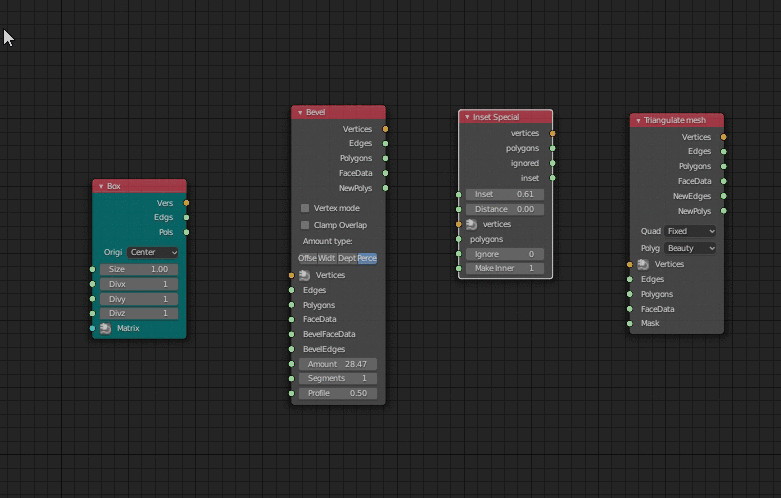
Ctrl + Right Click - Connects a temporal Stethoscope to the active node. If the node was already connected to it than the connection will move to the next output socket.
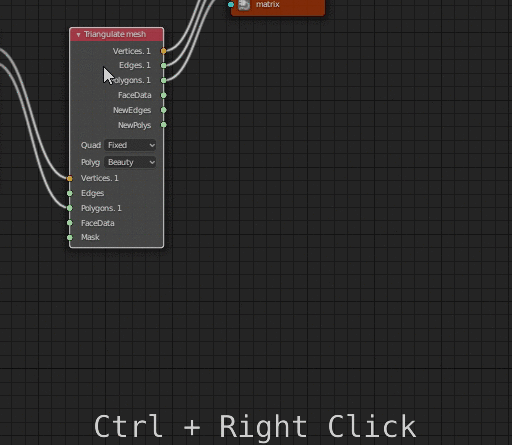
Ctrl + Left Click - Connects a temporal Viewer to the active node. If the node produces visible geometry it will connect a Viewer Draw Node if not a Stethoscope node.
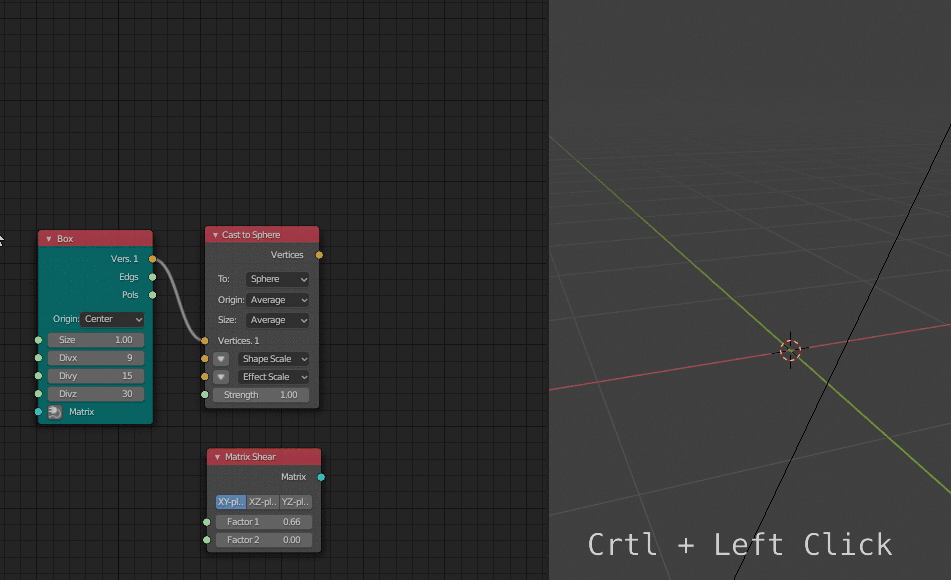
Ctrl + Shit + Click - Connects a temporal Viewer to the active node. If the node produces visible geometry it will connect a Viewer Draw Node if not a Stethoscope node. (Cuts the links first).
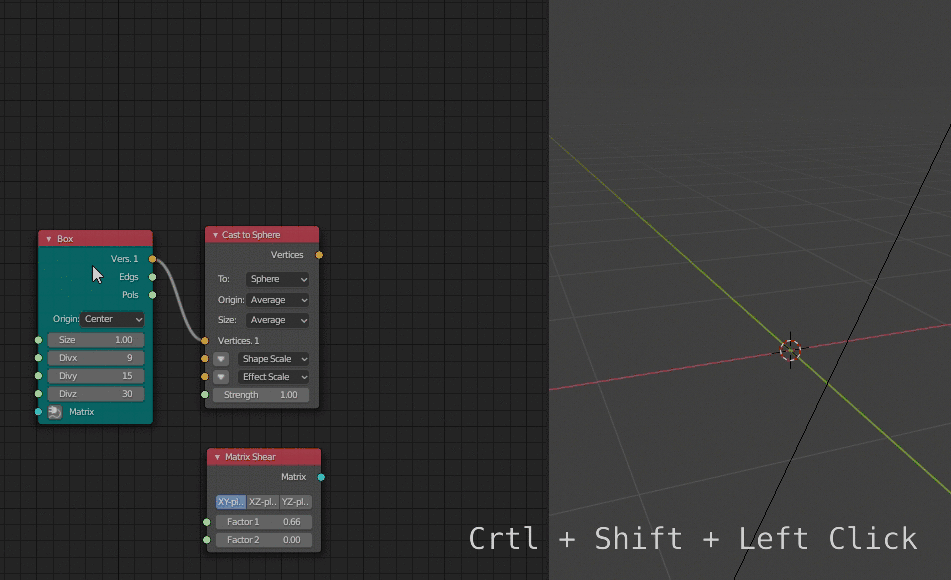
Ctrl + Shift + F5 in 3D View window - Enables/Disables “Live Update” mode
F6 - Enables/Disables the processing of the current node-tree
F7 - Enables/Disables the Draft mode of the current node-tree
L - Select Nodes that link to the previously selected nodes
Shift + L - Select Nodes that are linked from the previously selected nodes
Shift + Right Click - Add Re-route
Ctrl + Right Click - Cut Links
Right Click - Access to Sverchok Right Click Menu
Shift + P on a node in Node Editor - open Load / Save Preset menu for this node.