Installing dependencies#
Sverchok can use several external libraries, that provide some mathematical or other functions. We call such libraries “Dependencies”. When these libraries are available, you will be able to use much more nodes in Sverchok. If you do not need all these features, you can skip installation of dependencies, or install only some of them.
Some of dependencies can be installed easily, by just running pip. For such
dependencies, Sverchok supports easy-to-use installation user interface.
To use it, navigate to Edit => Preferences, then locate Sverchok
preferences under Addons section; then navigate to the “Extra Nodes” tab:
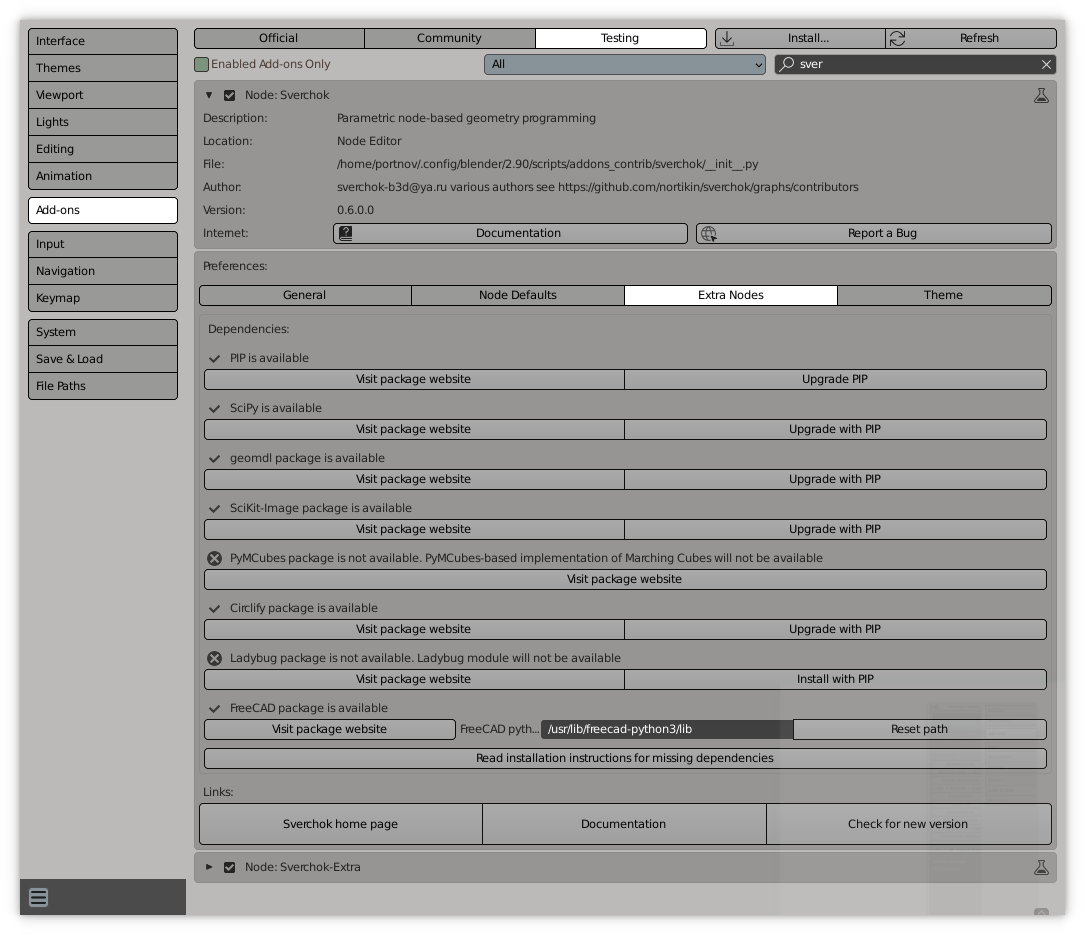
The dialog shows current status of all dependencies. For dependencies that can be installed by pip, but are not yet installed, this dialog will show an “Install” button. You’ll have just to press the button and wait for when Blender will say that the library is installed. If there will be any errors during installation, Blender will report it and print details into console output.
For dependencies that can not be installed that easily, the dialog contains a button which opens the browser on an official web site of corresponding library, so you can find installation instructions.
Install pip#
In some cases, it may appear that Blender’s python already knows about your system’s installation of python (python is usually installed by default on most Linux distros). In such cases, you may use just pip install something to install libraries.
There are two known ways to install pip into Blender.
Option 1
This I tested on latest Blender 2.81 builds. The similar instructions should work for other Blender 2.8x versions:
$ /path/to/blender/2.xx/python/bin/python3 -m ensurepip
$ /path/to/blender/2.xx/python/bin/python3 -m pip install --upgrade pip setuptools wheel
(exact name of python executable depends on specific blender build).
Option 2
If, for some reason, Option 1 does not work for you (on some system Python says no module named ensurepip), then you have to do the following:
Download get-pip.py script
Run it with Blender’s python:
$ /path/to/blender/2.xx/python/bin/python3.7m /path/to/get-pip.py
Please refer to official pip site for official installation instructions.
Troubleshooting#
I can’t install dependencies on Windows#
It can appear that the problem is in filesystem permissions. Try running Blender from an administrator account and install dependencies in this mode.
Another possibility is to use a prepared archive with Python libraries, for Blender 2.91 https://disk.yandex.ru/d/ZX4_jPGMRUvP7Q or for Blender 2.92 https://disk.yandex.ru/d/CRUxCC4RshA3qg. just unzip the archive in C:Program FilesBlender FoundationBlender 2.912.91 (or 2.92) These archives also include libraries for Sverchok-extra and Sverchok-open3d in addition to Pygalmesh, you also need to install Visual C++ 14.0 To connect the FreeCAD libraries, specify Blender 2.2.*pythonlibsite-packagesconda-0.18.3bin in the Sverchok settings.
This archive was tested to be working with Blender versions since 2.90 to 2.93. For 2.90, use the 2.91 archive, and for 2.93, use the 2.92 archive.
If you experience some problems with use of this Zip archive, please report them in a github issue.
I can’t install dependencies on Linux, while using Blender installed from Snap#
Snap creates readonly file system, so you can’t put dependencies into it. The only way known to work reliably is to not use Blender from Snap for Sverchok, if you want to use dependencies. The recommended way is to just download Blender’s tar.xz from blender.org and unpack it.
Pip install says that the package is already installed, but Sverchok can’t see it#
It can appear that you have the package installed into your system-wide or user-wide
Python installation, for example into ~/.local/lib/python/.... In this case Pip will
see that the package is installed, but Sverchok will not be able to access it. Try to run:
$ python3.7 -m pip uninstall $PACKAGENAME
(using your system’s python, not blender’s one), and then install the package again with Blender’s python:
$ /path/to/blender/2.xx/python/bin/python3 -m pip install $PACKAGENAME
This time you should see that pip is actually installing package.
Other troubles with pip#
If you admit some kind of errors with pip, you can try: Wipe all versions of pip from 2.90pythonlibsite-packages and then run 2.90pythonbin> ./python.exe -m ensurepip -U